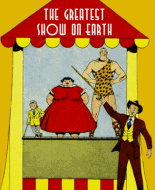This FAQ covers general introductory information for those wishing to make digital comics.
Table of Contents (TOC)
1.0 Digital Comic Books (what are they?)
1.1 How do I make them? What hardware/software is required?
1.2 How do I add a signature graphic or pop-up text file (.nfo) to my digital comics?
1.3 Do I have to add a signature graphic or pop-up text file?
1.4 What are CBR and CBZ - and why should I use this format?
1.5 How do I make my own CBR and CBZ files?
1.6 I've opened a CBR or CBZ file and the pages are out of order.
1.7 How do I change multiple file names? How do I change extensions from .rar to .cbr, or .zip to .cbz (and vice-versa)?
1.8 I can't see my file extensions in Windows. Help!
1.9 How do I view these files? What software is available?
1.10 Where can I distribute my file(s)?
1.11 How do I make sure someone else hasn't already scanned the issue(s)?
1.12 What about making non-English language comic books?
1.13 Where can I get more help/guidance/tutorials?
=================================================
1.0 Digital comic books
A "digital comic book" is a computer file containing a scanned comic book. The file is named with the comic book's title, version/volume number, issue number and other optional information (date, publisher, scanner's handle, etc.). Digital comic books are often read on computers using special reader software, such as CDisplay, Comical and FFView. (More information is available in FAQ item #1.9.) Some users prefer to unbundle the files, then read/view with other image viewing software.
Digital comic books are bundled (eg. all images of one issue pulled into a single .zip, .rar, .pdf or .tar compressed file) based on the user's preferences. The de facto standard are the .cbr (.rar) and .cbz (.zip) formats. More information is available within FAQ item #1.4.
Digital comic books tend to include extra files, sometimes including a pop-up text box and/or signature graphic by the scanner. More information about this is covered in FAQ items #1.2 and 1.3.
ALL users who create digital comic books are advised to scan their comic book files with anti-virus software (freshly updated before scanning).
-------------------------------------------------------------------------------------
1.1 How do I make them? What hardware/software is required?
It is strongly recommended that you know how to operate a computer, scanner and photo-editing software before starting.
This section is a very basic overview of making a comic book file. To make a digital comic book, you will need to scan it into your computer. Scanning can be broken down into three big steps:
1. Scanning
2. Editing
3. Auditing
Scanning:
* Scan each comic book page at a setting of 150dpi.
* Make sure the scanner glass is clean before scanning. (Read your scanner manual for cleaning recommendations.)
* Save the scans into .png, .tif or .psd format when you scan. (When you finish editing the files, you will save them to another format, such as .jpg, or keep them as .png.) If you're scanning directly into an application like Photoshop, you can wait to save the file until you're done editing/auditing.
* Do not save files into .bmp or .gif format.
* Make sure you save the scans with a specific name/number. For file name examples, see FAQ item #1.6.
Editing:
* Use your photo-editing software, such as Adobe's Photoshop, ACD Systems's ACDSee, Jasc's Paint Shop Pro, the GIMP, etc. to open and edit/clean the scans.
* Rotate the images so they are properly aligned top to bottom, not twisted/skewed.
* Crop your images. Keep the entire comic book page intact.
* Standardize the brightness and contrast of each image. (If you need examples to match your scans against, then open a few .cbr/.cbz files and compare the works of others to your scans.)
* Adjust other levels as needed.
* And importantly: If a scan is blurry or damaged, then rescan it!
* IMPORTANT: Don't delete your original scans until you are done with the auditing process. (See below.)
Auditing:
* Pack the completed files into a .zip or .rar file. That includes your .nfo text file (if desired) and signature graphic file. (More information can be found in FAQ item #1.2.)
* Change the file extension from .zip to .cbr (or .rar to .cbr, depending on how you saved your file).
* Open the file with your software reader, such as CDisplay, Comical or FFView, to view the .cbz/.cbr file.
* If anything is out of sequential order or broken, then fix the individual broken files and start over by packing everything into a new file. (Delete the old one.) View the file again. If there is another problem, repeat the process again until the file is ready.
* Occasionally, a scanner will also lift the comic up
 Author
Topic: How to make digital comics? (FAQ) (Read 15676 times)
Author
Topic: How to make digital comics? (FAQ) (Read 15676 times)