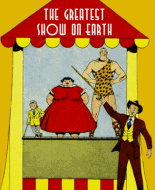Golden-Agers...
I've unlocked a few really good files and tried to reverse engineer the scanning process.
I started scanning my GA Books (a small collection) about 2 years ago...long before I discovered this site. Through trial and error, I've found that scanning at 150 dpi at the comic's actual size [100%--roughly 6 by 9 inches] -- the scans look pretty good. 200 is better, but then the file size goes up. And if you're like me and want hundreds of these comics, the smaller the file size, the better--as long as the image quality is retained.
I've also discovered that saving as jpegs in photoshop at quality 9 is virtually no different than saving at quality 2...but the 9's are waaaa-aaay bigger than 2's and take up much more space. You may see a difference between 2 and 9 if you get reeee-eeaaa-aaaly close in on the image, but for reading purposes, it's pretty un-noticeable. Do a test to see if I'm not bonkers.
Anyway, I notice that some files from this site are 72 dpi, but the image is really big--like 23 inches--maybe 250% of the actual comic. These look surprisingly good. And some others are 300 dpi but with a really small screen size--like 2 by 4 inches...maybe 50% of the actual comic....and these look really good, too. Not sure if the odd screen sizes are created in the scanning process or later in photoshop. But whatever "screen size" the files really are--they all fill up the CBR viewer for terrific readability.
I have not compared overall file sizes yet, so I wonder which way will offer good image quality with small(er) file sizes. Depending on the settings, I've found that a jpeg file can be in the 400-500kb range and look good in the CBR viewer. The final CBR or CBZ file size depends on the page count....68 pages vs. 52 vs. includes all ads, etc...
Any of you scanners out there figure out the BEST ratio of DPI to screen size? To keep file sizes, down, that is.
The file size and image quality may depend on the scanner used, I'm not sure....but all of you please run the scans through photoshop or other image or photo editing program before creating .cbr or .cbz files. Use the program to straighten out crooked pages, crop near the art's border, and adjust color levels. I use Image menu>adjustments in Photoshop...then adjust brightness and contrast...nothing too garish, but enough to lighten dark scans and bring out the color a bit so it "pops"...but not so much that it looks like a DC or Marvel GA reprint hardcover. We like to see the paper texture and its color, even though the musty smell is missing.
I have done this with a bunch of books I DL'd from this site already and I'd be happy to re-upload them if there's a demand. I'd also be happy to do this for anyone without Photoshop--and they can upload it here if they want the credit, or I can. Though, I'm still waiting for upload FTP info as I write.
Anyway, I'm at:
ComicsCommando@gmail.com if anyone wants to send scans for me to run through photoshop. I can also do non-public domain comics, but this site won't upload them, so it'd be just for fun. But any scanners would get their files back with photoshop corrections.
Did I mention I loooo-ooove this site!!
ComicsCommando