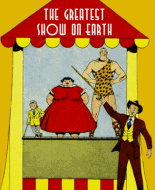This is the tutorial for the new list found here
https://comicbookplus.com/forum/index.php?topic=11822.0The list is embedded in this post on the Comic Book Plus forum. When you are viewing the list in your browser, you will see three sets of controls:
Filters,
Page Navigation, and
Data. The
Filters allow you to narrow down the amount of information shown; the
Page Navigation arrows let you page forward and back one screen at a time; and the
Data is the information for each book.
First let's talk about the
Data section.
Data- Publisher - the publisher of the comic. In some cases, multiple values are shown (e.g. Better/Standard or MLJ-Archie-Close Up) since the publisher name has changed during the run of the book.
- Title - the title of the book.
- Issue # - the issue number of the book.
- Status - the status of the scan. It can be one of 5 values:
- Unscanned - No scan is available
- Incomplete - An existing scan is available, but it is missing one or more pages.
- Upgrade - An existing scan is available, but one or more pages are either damaged or are lesser quality (e.g. fiche, photocopies, extremely small images).
- Awaiting Scan - The book is in the hands of a scanner, waiting to be scanned.
- Awaiting Edit - The book has been scanned and is waiting to be edited and posted.
- Notes - this is provided for books that have a status of Incomplete or Upgrade, to indicate the pages which are missing, or the reason an upgrade is needed.
- Source - this indicates if the book is available in one of several collections. The two primary collections in this column are the JVJ Collection (JVJ) and the Library of Congress (LOC). A choice of "Other" indicates the book has been found with another collection/collector.
- Other Info - this column expands on the Status and Source columns. For "Unscanned" books, it will indicate another collector who has a copy. For "Awaiting Scan" or "Awaiting Edit", it indicates who is working on the book.
Note that you can click on the headings for any of the columns, and the list will be sorted by that value. One click will sort in ascending (A-Z) order, while a second click will sort in descending (Z-A) order.
FiltersThere are four filters at the top of the window, that let you narrow your search by publisher, title, scan status, and available sources for unscanned books.
For
Publisher,
Status and
Source, you can click the drop down to see the available choices. Initially, the checkboxes for all values are checked. If you hover over a value, you can click on ONLY to show only the rows that contain that value. Alternately, you can check multiple values to show rows that match all of the selected values.
For
Title, type in the box and press Enter, and the list will refresh to show all titles that contain the text string that you typed. The text you type can appear anywhere in the title (beginning, middle or end). Also, be aware that the value you type is case sensitive. If you type "captain", it won't find "Captain Marvel".
Page NavigationBelow the
Data section, you will see a set of numbers and "<" and ">" buttons on the right. The numbers on the left indicate which books in the list are currently being displayed, and the total number of books present for the current filters that are in effect. For the initial release of the list, the numbers will be "1 - 50 / xxxx" meaning that items 1 through 50 are being displayed, out of a total of xxxx items. If you press the > button once, the window will show the next page, and the numbers will change to "51 - 100 / xxxx". If you use the filter to only show books whose publisher is Avon, the navigation numbers will be "1 - 50 / 89".
At the top right of the window, just below the Source filter, are three vertical dots. If you click this, it gives options for sorting the values by different columns, resetting the filter values to their defaults, and an export function that will let you download the currently filtered set of books as a .csv (comma separated value) text file. (In case you want to print it out for your next comic store shopping trip)